How to share Win7 with XP: Detailed operation guide
File sharing between Windows 7 and Windows XP is a common need in a home or office environment. Due to the different system architectures between the two, there may be some obstacles to sharing settings. This article will introduce in detail how to achieve sharing between Win7 and XP, and provide structured data to help you solve the problem quickly.
1. Preparation work

Before you start sharing your settings, make sure the following conditions are met:
| Project | request |
|---|---|
| network connection | All computers must be on the same LAN |
| Account settings | Both Win7 and XP need to enable shared accounts |
| firewall | Temporarily turn off the firewall or add sharing exceptions |
2. Win7 sharing settings steps
Follow these steps on a Windows 7 computer:
| steps | Operating Instructions |
|---|---|
| 1 | Open "Control Panel" > "Network and Sharing Center" |
| 2 | Click "Change advanced sharing settings" |
| 3 | Enable "Network Discovery" and "File and Printer Sharing" |
| 4 | Turn off "Password Protected Sharing" (leave it on if you need password protection) |
| 5 | Save settings |
3. XP Sharing Settings Steps
Configure the following on a Windows XP computer:
| steps | Operating Instructions |
|---|---|
| 1 | Right-click the folder you want to share and select "Sharing and Security" |
| 2 | Check "Share this folder on the network" |
| 3 | Set the share name (it is recommended to use an English name) |
| 4 | For write access, check "Allow network users to change my files" |
| 5 | Click "Apply" and confirm |
4. Connection Test and Frequently Asked Questions
After completing the setup, test the connection as follows:
| Test method | expected results |
|---|---|
| Access XP from Win7 | Enter \XP computer name or IP in the Explorer address bar |
| Access Win7 from XP | Find Win7 computers in "My Network Places" |
Frequently asked questions and solutions:
| question | solution |
|---|---|
| Can't see the other party's computer | Check the network discovery settings to confirm that the workgroup is consistent |
| access denied | Enable Guest account or set sharing permissions on Win7 |
| Slow connection | Disable IPv6 protocol and use fixed IP address |
5. Safety suggestions
When sharing files, please note the following security considerations:
| security measures | Description |
|---|---|
| Set a complex password | If password protection is enabled, use a mixed password of more than 8 characters |
| Check sharing regularly | Remove shared folders no longer needed |
| Use a dedicated account | Create a separate account for the share, not an administrator account |
Conclusion
With the above steps, you should be able to successfully share files between Windows 7 and Windows XP. Although the two systems have different versions, cross-system sharing is completely feasible as long as the network parameters and sharing permissions are correctly configured. If you encounter other problems during the operation, it is recommended to consult Microsoft's official documentation or seek professional technical support.
Tip: This article is written based on Windows 7 SP1 and Windows XP SP3 environments. Other system versions may need to adjust some setting details.
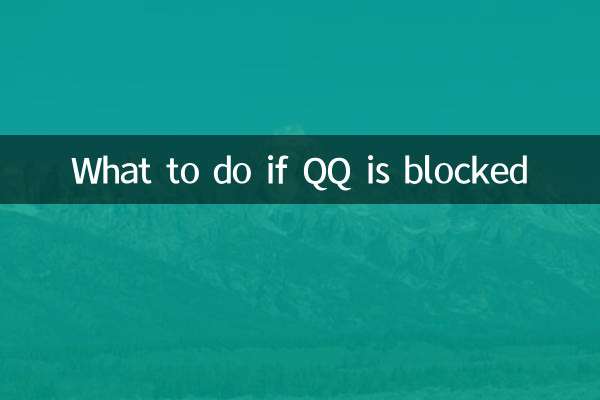
check the details
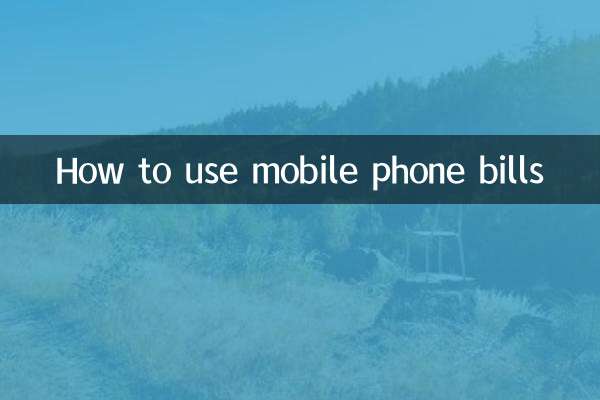
check the details